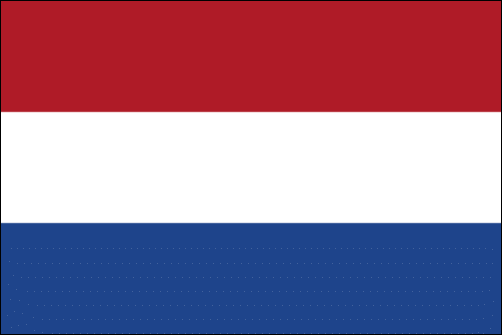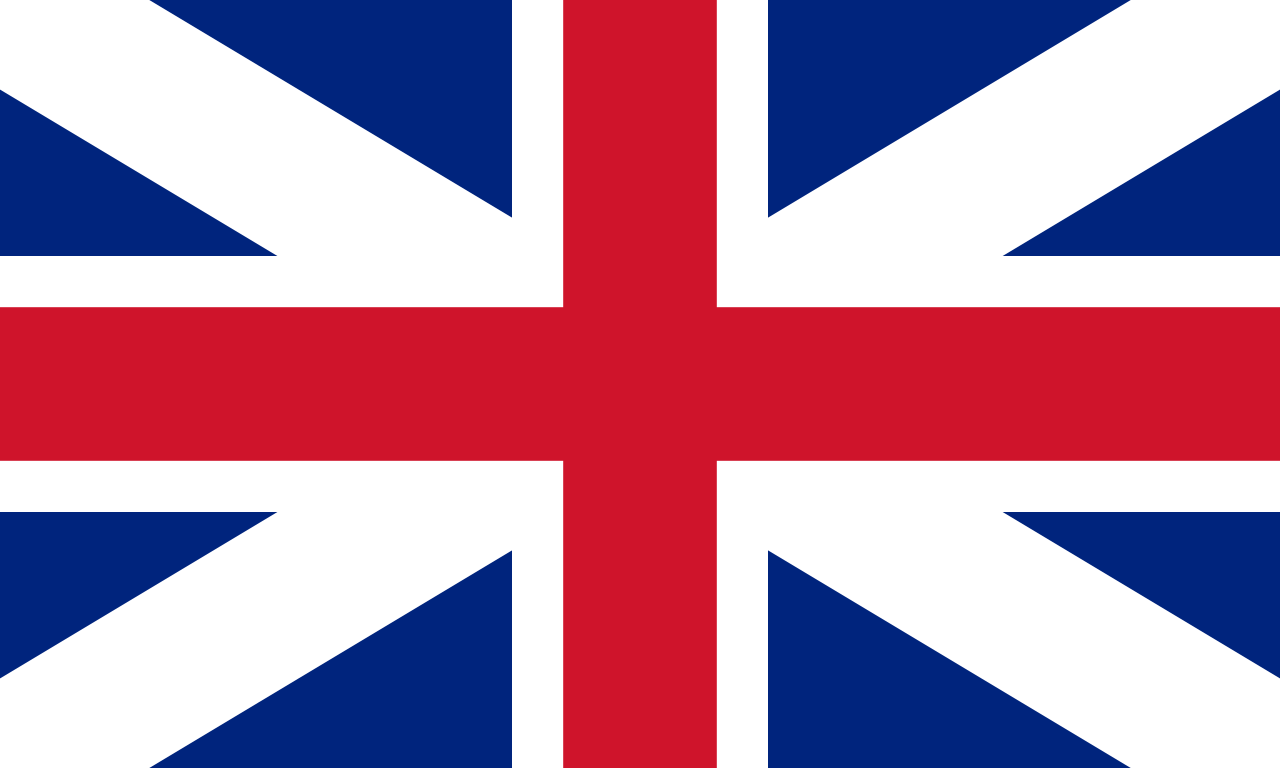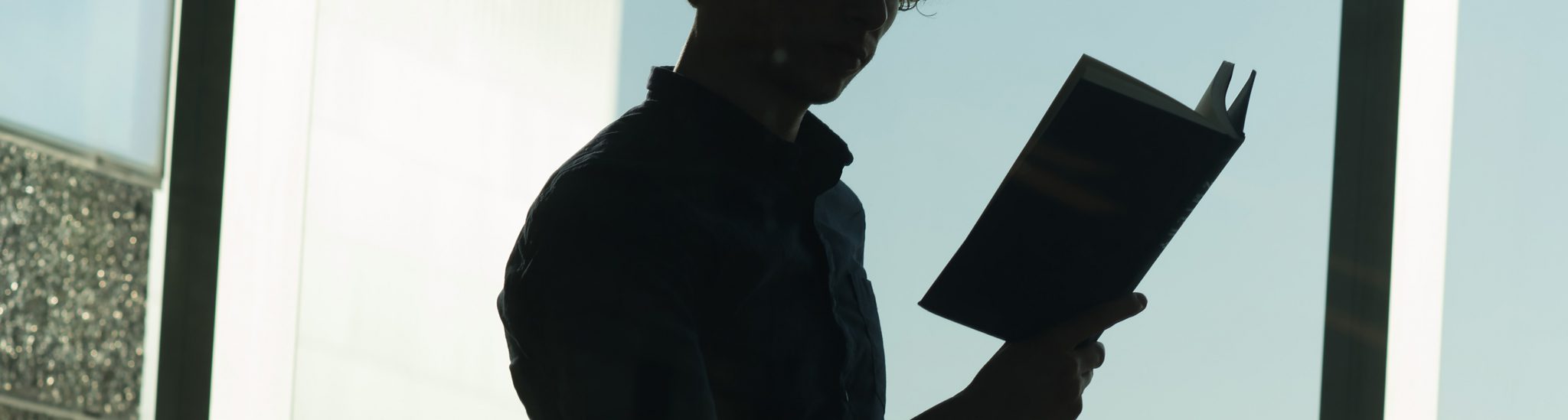TLC-Centraal
ACTAAcademisch Centrum Tandheelkunde Amsterdam
EBEconomie & Bedrijfskunde
FdGFaculteit der Geneeskunde
FdRFaculteit der Rechtsgeleerdheid
FGwFaculteit der Geesteswetenschappen
FMGFaculteit der Maatschapij- en Gedragswetenschappen
FNWIFaculteit der Natuurwetenschappen, Wiskunde en Informatica

Canvas
Canvas
Welcome to the Canvas toolpage!
Canvas is the digital learning environment that is used to support the UvA’s regular teaching activities. Students can use Canvas to access all teaching materials, articles, assignments and messages for the courses they are taking. Canvas also makes it easier for students and lecturers to communicate with one another in a course-specific context. For manuals, tutorials and support options, please have a look below.
In order to prepare your Canvas page for teaching, we developed a checklist to make it easy for you as course coordinator to ensure the quality of your course on Canvas, so you students can easily find the course materials and can clearly see what they need to do for the course. Download the checklist here.
- Share materials with students in the course
- Create assignments
- Grade students’ work with Speedgrader
- Create discussions
- Create quizzes
- Upload files to the Media Gallery
- Let students collaborate through Collaborations
Assessment with Canvas
Canvas can be used to test students’ knowledge through Quizzes and Assignments. This is useful for formative assignments. In your Canvas page, you can create a quiz by clicking on ‘Quizzes’ in the menu on the left, and then choosing the option ‘+ Quiz’ in the top right corner. There are different types of quiz questions that you can create, such as multiple choice, essay, or true/false questions. Moreover, in the settings, you can choose whether you want the quiz to be graded, or if you want it to be a practice quiz. There are many options to take into account, such as whether you want to implement a time limit, and if you want students to be able to see the correct answers.
You can also assess students’ knowledge through an assignment on Canvas. You can create an assignment by clicking on ‘Assignments’ in the left menu in your Canvas course. By then choosing ‘+ Assignment’ in the top right corner, you can create your assignment. Through Canvas Assignments, it is also possible to create a FeedbackFruits or Perusall assignment, for example, by choosing that as your submission type by clicking ‘External tool’. You can use Canvas Speedgrader to grade and give feedback on assignments as well. With Speedgrader, you can also make use of a rubric to evaluate the assignment based on different criteria.
The how-to and tutorial parts on this page provide a guide and a video on the creation of quizzes and assignments in Canvas.
Using Canvas quizzes to activate knowledge
Florian Wagener explains in the clip below how he uses Canvas Quizzes to activate knowledge before class.
Discuss with Canvas
Canvas allows you to create discussion boards in your course, on which students can discuss questions you or other students have posted. You can start a discussion on Canvas by clicking on ‘Discussions’ in the menu on the left in your course, and by selecting ‘+ Discussion’ in the top right corner. When you create your discussion, you can also modify the settings to for example grade the discussion, or to make it mandatory to contribute.
On the Discussions page in your Canvas course, you will see a settings button in the top right corner as well. Here, you can edit the general discussion settings, such as enable/disable students to also start a discussion. It is also possible to facilitate discussions on Canvas via a Perusall assignment.
In the how-to part on this tool page, you can also find a guide on Canvas Discussions.
Find manuals via the links below:
- Checklist Canvas for teachers
In order to prepare your Canvas page for teaching, we developed a checklist to make it easy for you as course coordinator to ensure the quality of your course on Canvas, so you students can easily find the course materials and can clearly see what they need to do for the course. Download the checklist here. - How to create a quiz?
Quizzes in Canvas are assignments that can be used to challenge student understanding and assess comprehension of course material. The quiz tool is used to create and administer online quizzes and surveys, and is useful for formative assessment. Download the step-by-step manual here. - How to create an assignment?
Assignments include Quizzes, graded Discussions, and online submissions (i.e. files, images, text, URLs, etc.). Assignments in Canvas can be used to challenge students’ understanding and help assess competency by using a variety of media. The Assignments page shows students all of the Assignments that will be expected of them and how many points each is worth. . - How to use Speedgrader?
As an instructor, SpeedGrader allows you to view and grade student assignment submissions in one place using a simple point scale or complex rubric. Canvas accepts a variety of document formats and even URLs as assignment submissions. Some document assignments can be marked up for feedback directly within the submission. You can also provide feedback to your students with text or media comments. Download the step-by-step manual here. - How to use Canvas Discussion board?
Canvas provides an integrated system for class discussions, allowing both instructors and students to start and contribute to as many discussion topics as desired. Discussions allows for interactive communication between two or more people; users can participate in a conversation with an entire class or group. Download the step-by-step manual here. - How to use Media Gallery?
Media Gallery is the feature on Canvas that allows you to publish media files onto courses. You can upload an already existing media file from your computer, record a media file using the express capture option, add a public YouTube video, create an interactive video or make a video quiz. Download the step-by-step manual here. - For more instructions, please visit Canvas for UvA instructors.
Tutorial: How to use Canvas Quizzes
Tutorial: How to create Canvas Assignments
Tutorial: Canvas Speedgrader
For an animated guide on how to use Speedgrader in Canvas, see this tutorial.
Tutorial playlist: How to use Canvas Collaborations
Do you need help with using Canvas? Or do you have other further questions? Please do not hesitate to reach out to TeachingSupport!