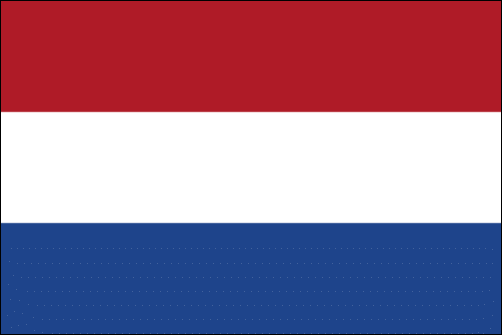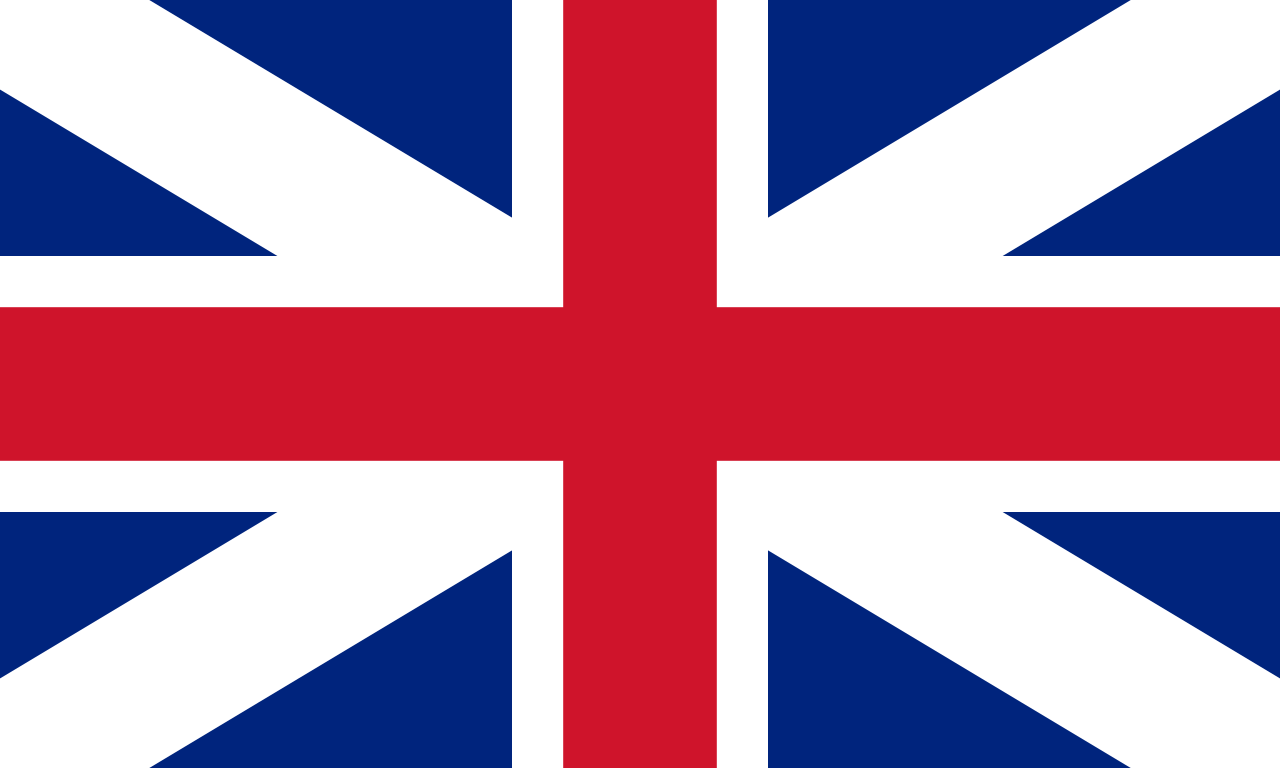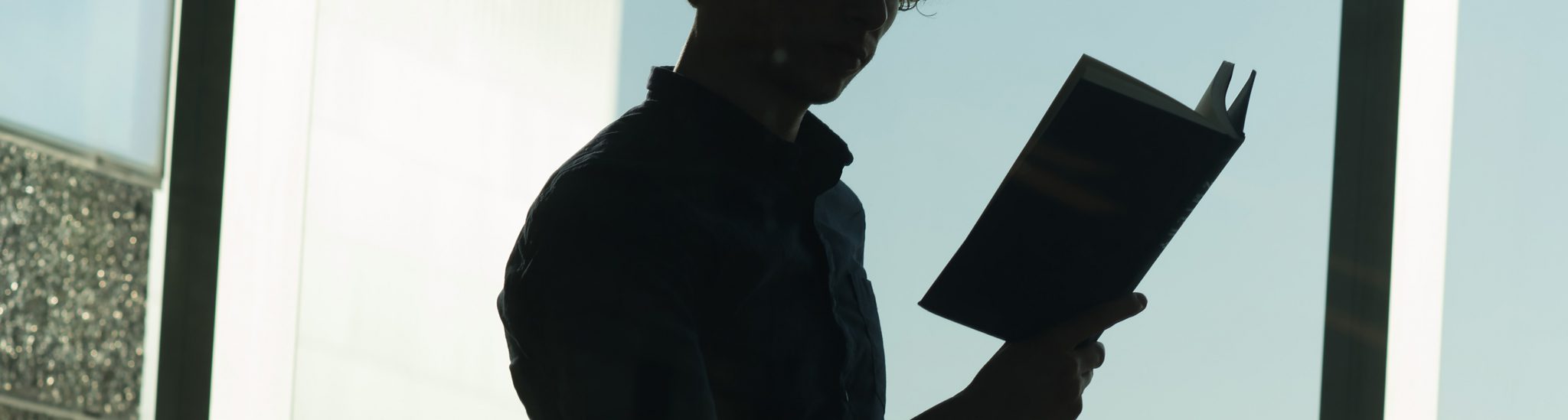Digital solutions assignments
Any changes in your course examination that deviates from the information you provided in the study guide (course manual) should first be checked with your Programme Director or Director of Education. You cannot change the type of examination without express consent from the examinations board.
On this page:
Handing in assignments
Quizzes
Interactive options
Handing in assignments
Assignment in Canvas
The easiest way for students to submit work is by using Assignment. You can have students upload work in different formats, like Word-documents, PDFs, a text box, website-links, and even media recordings. For reading the submissions you can use SpeedGrader (see below) or download all submissions.
How to make an assignment in Canvas
Using SpeedGrader for Feedback
After you have set up an assignment, you can use SpeedGrader for providing feedback on students’ submissions. This built-in tool allows you to highlight elements in the text, provide inline written comments, write overall comments, and you can even leave a voice or video recording.
How to use SpeedGrader
Rubrics
To make grading more consistent between different graders, to speed up grading, and to give students insight into how their grades were arrived at, you can consider adding a rubric to your assignment. Setting up a new rubric is a time investment, but if the rubric is used more often, it will save you a lot of time in the long run. Some things to be aware of:
- When you add a rubric to an assignment, students can also see it;
- After someone has started to use the rubric for grading, you cannot change it.
How to set up and add rubrics to an assignment
How to use rubrics for grading submissions
A little more about what rubrics are can be found on the TLC Central pages on assessment.
Quizzes
Canvas quizzes
You can use Canvas quizzes for closed-ended and short essay questions. This is especially useful for formative (practice) assessment.
How to set up a quiz in Canvas
TestVision quizzes
If you have never worked with TestVision Online (TVO) we do not recommend using it. However, if you have questions in TVO, you can also use them for formative assessment. After setting up an assignment for students, you can direct them to TestVision (via https://uva.testvision.nl/online/fe/login_tva.htm).
SOWISO
SOWISO can be used for (randomized) mathematics assessments. A number of basic courses are available and you can create your own assignments, but this is fairly involved and requires some practice.
Maple TA
MapleTA can be used for (randomized) mathematics assessments. You can create parameterized questions, but this is fairly involved and requires some practice. Only use MapleTA in the coming period if you are already an experienced user. MapleTA is mostly used at Economics and Business, contact ICTO FEB for more information.
Interactive options
Group assignments
Even though students might be working from home, that doesn’t mean that they cannot work together on an assignment. Most students are used to working together remotely already and will probably use channels they are used to. As of July 2020, all UvA students will be provided with a UvA mailbox on the Microsoft 365 platform, in which they can work together.
Microsoft Teams for staff Microsoft Teams for students
In Canvas, you can set up a group assignment. This has a couple of benefits:
- Students get a separate work environment in Canvas in which they can make discussion boards, use conferences, and share documents;
- Only one student from the group has to submit for all students of the group to see the teacher’s feedback;
It is important that students are divided into groups before handing in their assignment. There are different options for making groups: have them assign themselves, divide them manually, or divide them automatically.
How to make groups & group sets (for smaller courses this quite straight-forward, for larger courses, consider checking with your ICTO-support first)
How to set up a group assignment
Peer feedback assignments
Having students check their own and their peers’ work is a great way to have students learn from each other. Currently we offer three different tools for peer feedback in Canvas: Canvas Assignments, Turnitin and FeedbackFruits. We recommend using FeedbackFruits as it offers the most flexibility, you can set deadlines for the reviews, and you can limit the distribution to sections (tutorial groups; Dutch: werkgroepen).
How to set up a FeedbackFruits peer feedback assignment
Video assignments
Video assignments are a good option for online courses. The TLC Central page on creating video assignments gives helpful tips and a how-to video.