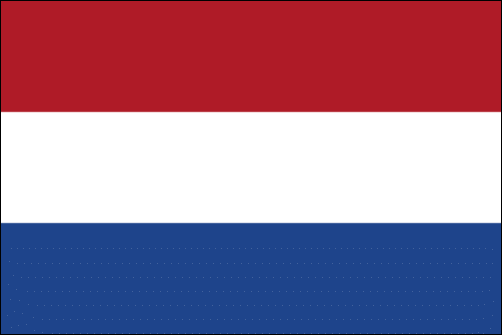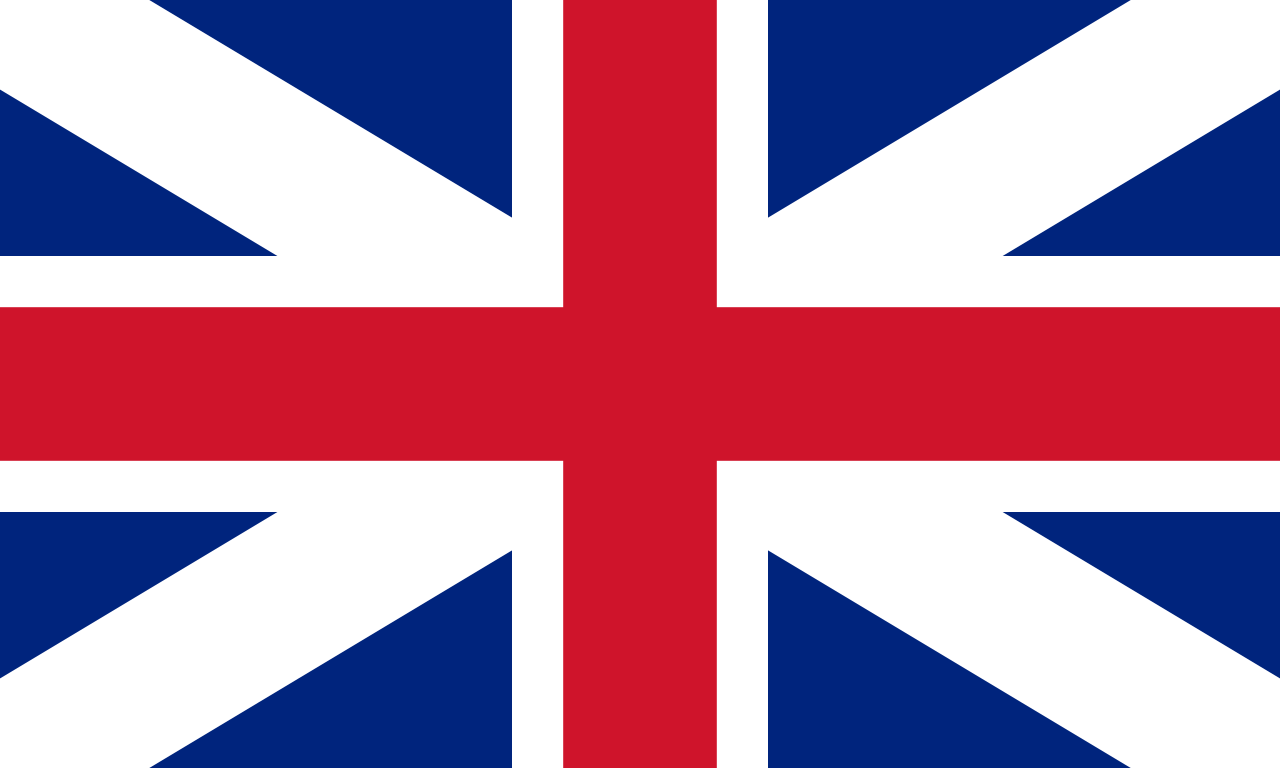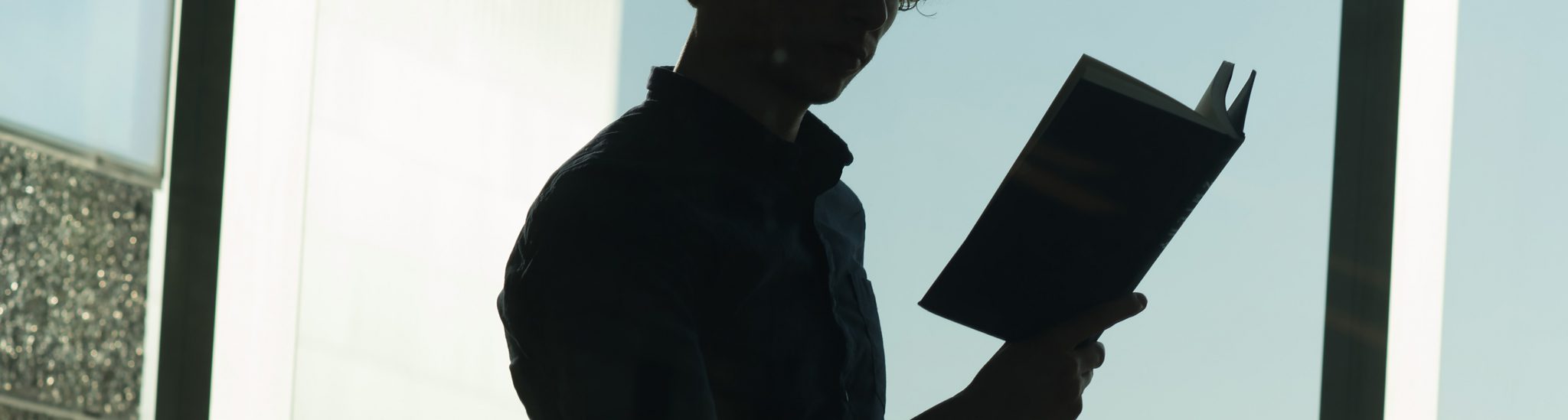Streaming hybrid lectures
There are two fundamentally different ways to connect with students at home. We have Meeting Owls and BRIOs to live stream using Zoom or any other meeting software, and we can use the web lecture facilities. Both ways have their advantages and disadvantages.
Web lectures
The web lecture facilities are available in all big lecture halls – they work automatically (when requested – see How to apply for a web lecture?) and do not have to be connected to a laptop or an online meeting. However, a microphone has to be used in order for the audio to be recorded, and the link to the web lecture has to be shared with the students beforehand. Students can follow the lecture with a minimum of 30 seconds delay. There is thus no possibility to communicate with students at home or let them participate in polls or other active workforms during the lecture. The lecture is available online afterwards as well.
How to apply for a web lecture?
You can apply for recording or streaming individual lectures or lecture series. For more information see the A-Z Applying for web lectures in English or Dutch. After application you will receive a link to share with the students.
Streaming using Zoom/Teams etc.
First, it is important to realise that BRIOs and Meeting Owls are simply external webcams, microphones and – in case of the Owls – speakers that are connected to your laptop via USB. There is no software needed to run. In contrast if Zoom or another meeting software is used, there is no delay and direct communication with students at home is possible.
Tip: To relieve some stress for lecturers it might be nice to have a TA available that manages the Zoom chat and relays questions to the lecturer.
BRIOs
We have two different types of external camera/microphone hardware to ensure good video and audio quality: Meeting Owls and BRIOs. BRIOs are high-quality cameras with good microphones that can be directed one way – usually towards the lecturer. The big lecture halls are equipped with BRIOs, for the small lecture halls you can get one at the university library desk.
Meeting Owls
Meeting Owls are mostly similar to BRIOs but they are 360 degrees cameras that automatically focus on the speaker (with a small delay) and even splitting the screen when there are multiple speakers. These are really handy for interactive workforms in relatively small groups of students. If you do not want the Owl to autofocus you can download the Owl app from Owllabs It allows you to focus. The Owls are also speakers, so students at home can be directly heard. If you want to hear your students using a BRIO connect your laptop to the sound system of the room using the HDMI cable or audio jack.

Meeting Owl
Pick up and return BRIOs and Owls outside opening hours of university library
The library desk is open on workdays between 8.45 am and 6 pm. If you need to pick up or return an Owl or BRIO outside openings hours, you can reserve a locker using this app. Note: If you need hardware before 9 am, make sure you reserve it before 5 pm the evening (work day) before so that the staff gets the chance to place the hardware in the locker. You can also choose to pick up your hardware the evening before (after 4 pm) and keep it at a safe place over night. If you want to hand the responsibility for the hardware over to a colleague you can also use the app.
Combining both methods
Using the BRIOs and Owls, your slides will not be clearly visible for students at home (in contrast to web lectures where they are recorded separately). The solution is to share your slides using Zoom. You can also combine the options and use the web lectures for recordings for later use and a Zoom session for direct communication with your students at home during the lecture.
Note: If you want to record and share a session later on, you have to make sure that there are no students visible. The web lecture systems are automatically configured that way. Using a BRIO you mainly have to be sure that students from home are not visible in your Zoom session – so ask them to switch off their camera and for the Meeting Owls you additionally have to make sure that they are pointed on the lecturer alone using the app.
Need help connecting the BRIO to your Zoom session?
Download the How To right here

A BRIO in the foreground and the web lecture system in the background (next to emergency exit).