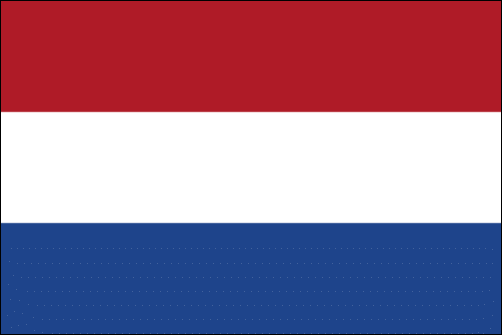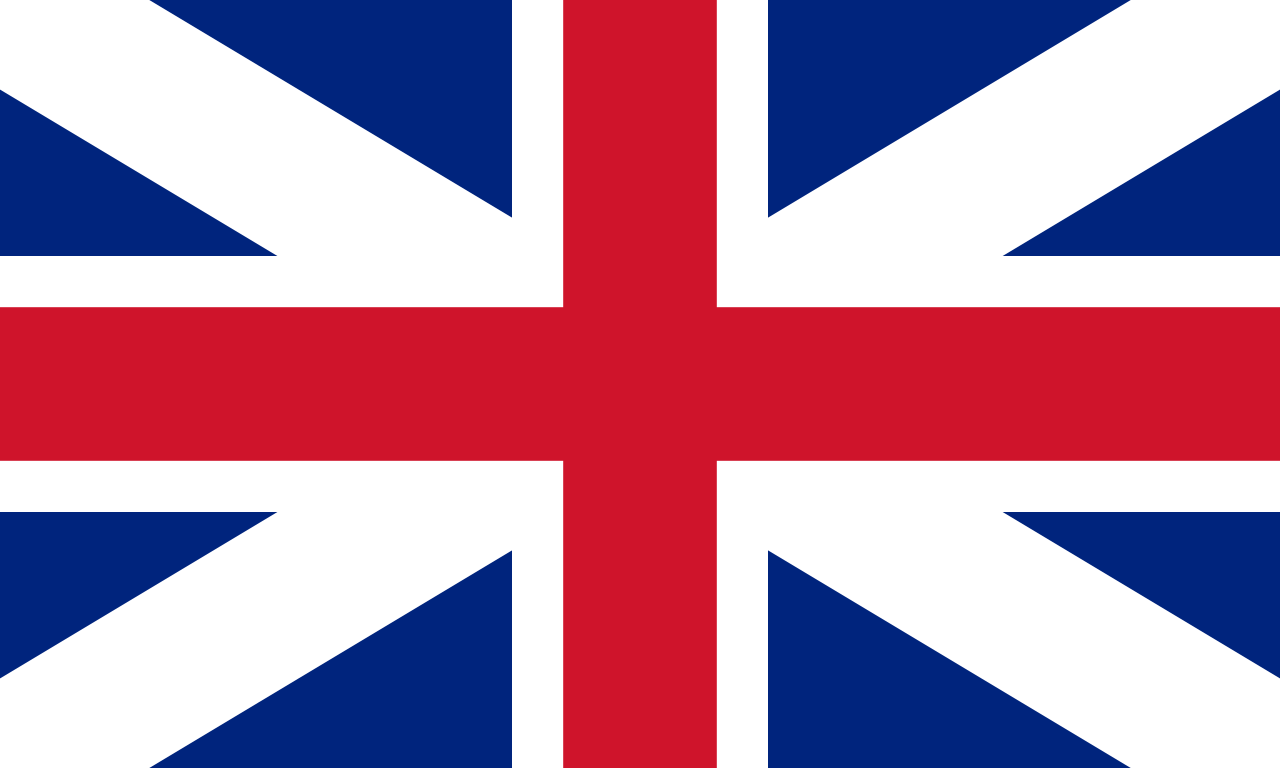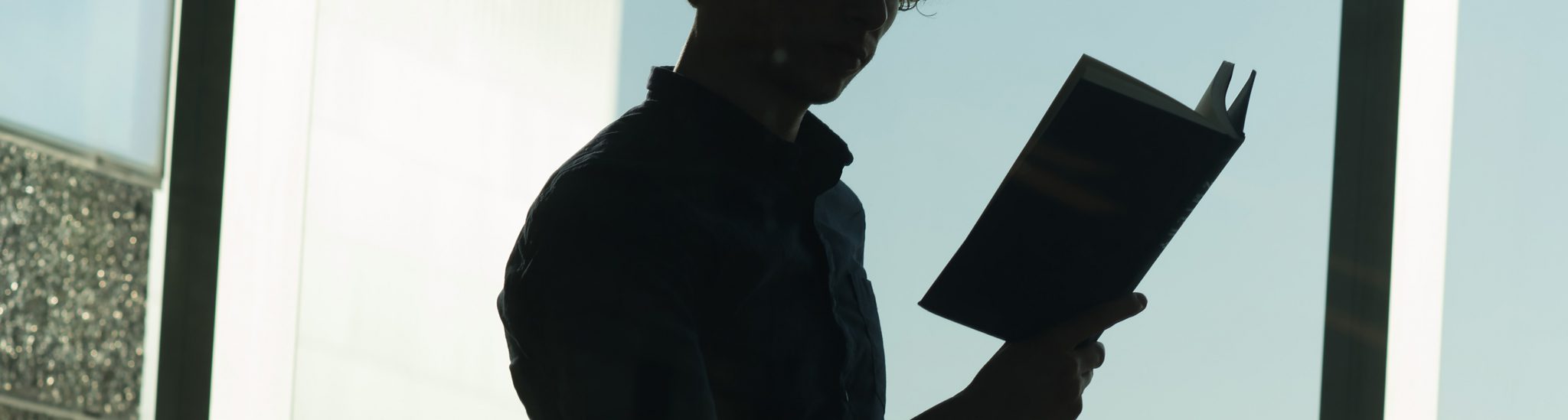Tutorial groups
On this page:
Consider this, when moving tutorials online
How to meet
Online discussions
Pencasting
Consider this, when moving tutorials online
Tutorials are smaller-scale forms of education, which often combine situations with varying degrees of interactivity between teacher and group, teacher and student, and student and fellow student. It is also common for students to be working in smaller groups or teams. Sometimes, interactivity benefits from taking place in real-time. Other times, it is possible or preferable to leave time between an activity and any feedback.
This complexity allows for combining a variety of online solutions to achieve your educational aims. It is therefore worth considering if you can move away from the classic 2 times 45 minutes of with a break in between, and combine synchronous and asynchronous forms of online education. As long as you keep your educational aims in mind, the possibilities are legion. This variety can be easier on your students, and may even ease your workload.
If you do not know where to start, see the ERA link below.
How to meet?
The UvA has several licenses for different online meeting tools, including Zoom and Teams.
Zoom in Canvas
Zoom is a conferencing tool that is used for online teaching. A Zoom business account is available for all UvA employees. Within a zoom session you can create breakout rooms to allow for group work during a live session. You can start Zoom conferences from within Canvas. We have a great step by step guide on Using Zoom-in-Canvas for Teaching, explaining how to download and install Zoom, how to start Zoom conferences from you Canvas course, and how to use it to host your tutorials.
Step-by-step guide: Zoom in Canvas for teaching About Zoom
Privacy & Security when using Zoom
See the FAQ on Privacy and security when using Zoom
How to prevent abuse of Zoom sessions
Zoom Etiquette in online classes (PDF template for UvA teachers to share with students)
Microsoft Teams
Microsoft 365’s Teams program enables safe online meetings, chats and collaboration with colleagues, lecturers as well as students within and beyond the UvA. The UvA has accelerated the provision of this service to facilitate working from home.
About Microsoft Teams More tools
Online discussions
Canvas offers the opportunity to start online discussion forums or chats. These do require monitoring and this could increase workload, so be mindful of how you use them in your classroom.
Groups
We know that many tutorials are spaces for students to work in small groups or teams. Canvas offers the opportunity to have students collaborate on documents. You can have students work together on particular topics using this format, and you can check on their work as they do this to provide feedback. We would recommend that you make groups in Canvas beforehand and then have the students work in these groups.
About groups in Canvas
How to add a Group Set
How to set up Discussions
How to start a Chat
Online Collaboration Tutorial
Channels in teams
Next to being a conferencing tool Microsoft 365’s teams also offers an environment for (multiple) groups to work together. Team members can use a shared document repository to work together in the same documents and share information. Furthermore, you can create sub-channels for smaller teams for group work. Each channel has its own chat and document repository so you can flexibly feedback your students or join their sessions but they also have a place to work together independently whenever they want.
Pencasting
With iPad or Wacom Bamboo Slate
Pencasting helps to digitise your writing and drawing during online teaching. The writings and drawings are digital, so they can be saved and shared with your students.
To get started with pencasting you need:
- A laptop or computer with a camera and a microphone
- Broadcasting software (e.g. Zoom or Webex)
- A tablet and stylus (e.g. the iPad and apple pencil or Wacom bamboo slate)
- Note taking app (e.g. GoodNotes for Ipad or Inkspace for the bamboo slate)
For instructions how to setup pencasting with iPad or Wacom bamboo see the pencasting instruction in which it is explained in detail. Additionally, the video below also shows how to work with pencasting.