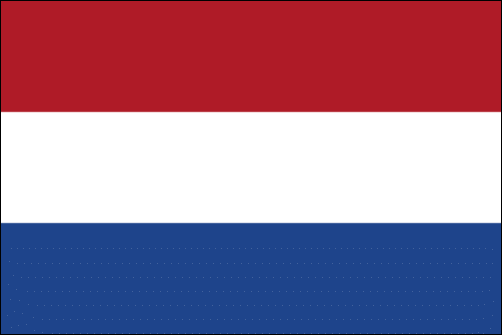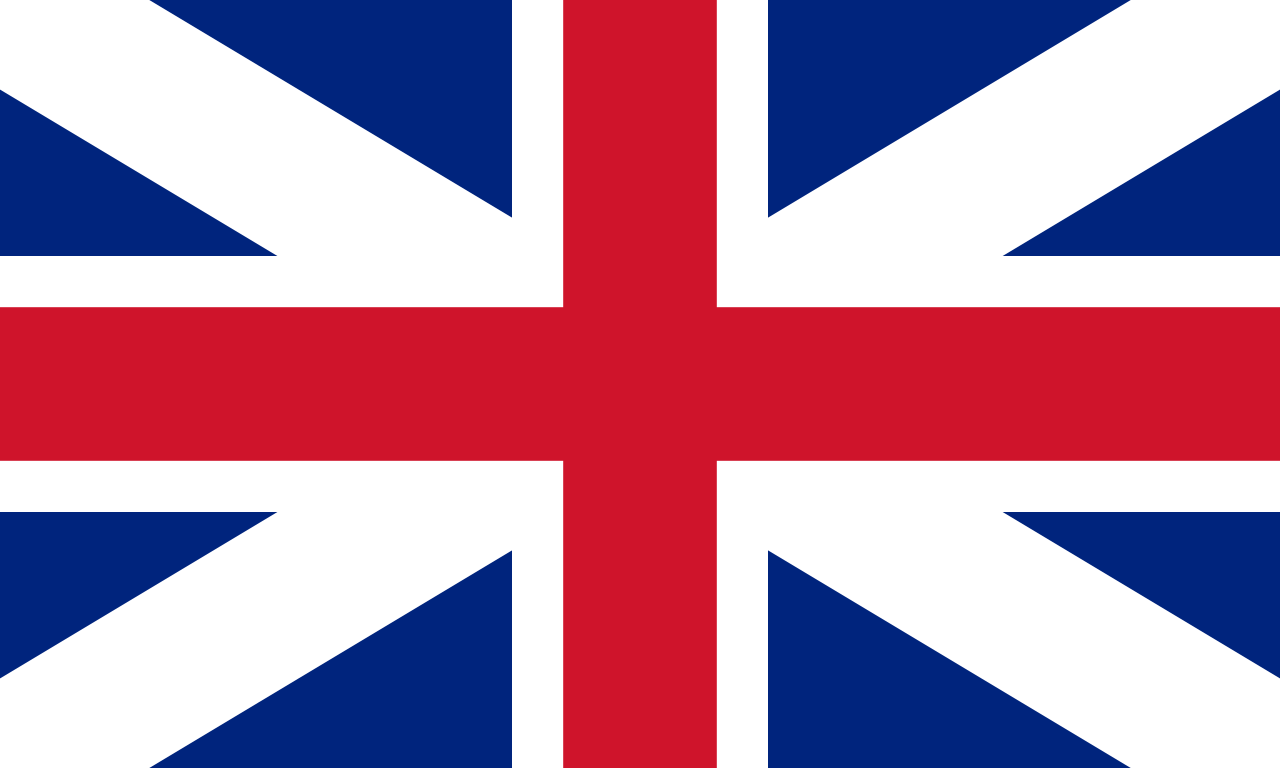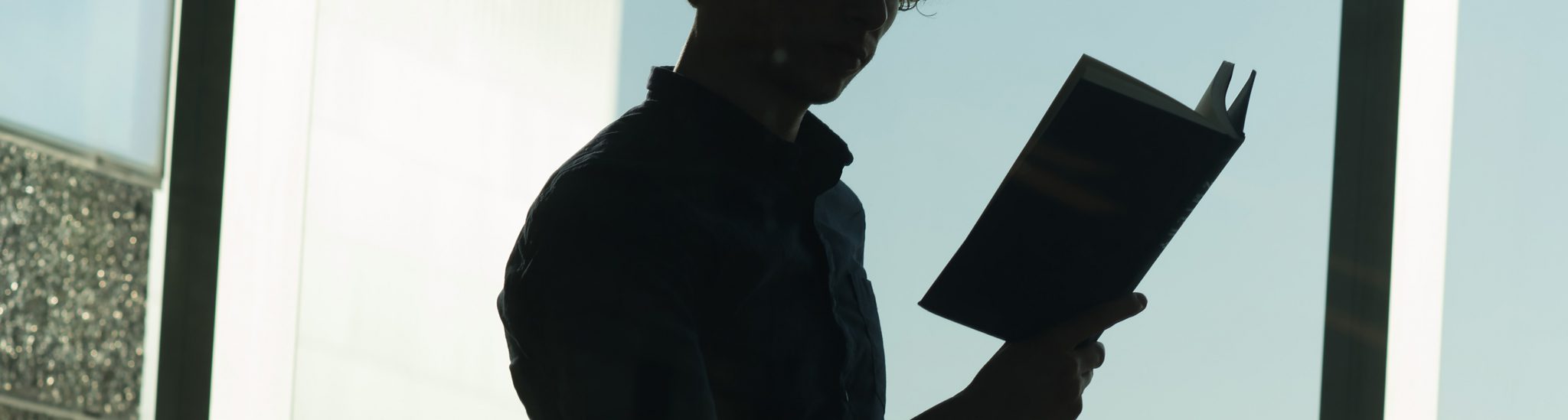Tips and FAQ for the Active Learning Spaces at the Science Park
How to fully use the options and advantages of the Active learning Spaces?
Are you unsure about how you can to use the Active Learning Spaces to optimize your lesson? Or are you curious about how other teachers use the rooms?
In the topics below you can find useful tips to get (inter)active in the Active Learning Spaces. Click on the fold-outs for more information and advice how you can implement then flexible furniture or audiovisual equipment in your teaching, to find tips and experiences from colleagues, or find contact options for personalized advice.
How do I...
The Active Learning Spaces are an integral part of our collection of educational spaces, and are tagged ‘Active Learning Space’ in the schedule. They do not have a separate booking system.
If you want to use (one of the) rooms, you can request them with the scheduling team via Datanose, in your scheduling preconditions, or via rooster-science@uva.nl.
Use rooster.uva.nl to check the availability and maximum capacity of the rooms. On rooster.uva.nl, make sure your page is set on ‘roosterweergave’ at the top right. You can then search for the room of your choice via ‘rooster toevoegen’. Also make sure you’ve selected the correct period (p.a. 2025/2026).
The Active Learning Spaces all have their own style, and therefore they differ in the features they offer. You can find an overview on the Rooms, Features and Furniture-page.
It helps to consider beforehand how the space can support your teaching. Decide for example on group size, a furniture set-up that fits with your plans, or how you want students to use options such as whiteboards and/or group screens. You can find some ideas and suggestions for that in the next section.
Usually, you’ll find the room set-up as it was left by your predecessor. This means that you may have to remodel; remember to include a few minutes time for this in your planning. Tip #1: let your students help you rearrange.
The furniture is mostly flexible and has wheels, so that rearranging shouldn’t take too much time.
Tip # 1: Let the students help you! Many hands make light work, after all.
Tip # 2: Make use of the wheels below the tables, sofa’s and whiteboards, and remove the brakes, or lift the table-legs with no wheels, so that they’ll move easily and as noise-free as possible. Folding tables have levers on one side below the table cover.
Tip # 3: Plan in advance which set-up you want.
Read the pages about Active Learning, or reach out to TLC Science at tlc-science@uva.nl with any questions or for personalized advice.
How can I use...
Here are some examples how to use the group LCD screens:
- Students can work together on a document/project/file using the group screen, instead of having to work together on a small laptop screen.
- Students can present from their own screen to the whole room, which is a bit more informal, and therefore generally less stressful. For any kind of presentation. An assignment, an end-product, their main take-aways, their solution to a problem, etc.
- Students can project their reference work or background information – like an e-book, website, document from Canvas, or information they look for online, etc. – to have it readily available while doing their assignments.
- Students can showcase products they made, using the table and screen as their own stand. P.a. when they have made a visual, a videoclip, an interactive document, a documentary, an infographic, etc.
- Students can project their (home)work on the screen so that it is easy for the teacher to join them, see their work and give live feedback.
- Similarly, it’s easy for other students to come and look at each others work.
- Teachers can project the instructions of an assignment, or rules/guidelines of an activity, on the screen.
- Teacher scan use the screens to create a certain atmosphere in the room and thereby enliven the topic or activity of your lecture.
Use these screens to make sure that all students, in each position in the room (p.a. at a group table) can easily see your presentation. Or use them to let students present their work from one of these screens, while you use another screen for your own presentation.
The main screen is the screen with the connection cable for USB-C and HDM. Your laptop will automatically connect to the other screens as well when you switch them on with the button below the screen.
If you choose to (let a student) plug in another laptop at one of the other screens, the local plug-in will overrule the main presentation, but only on the screen it is connected to.
Here are some examples how to use the mobile whiteboards:
- Students use the whiteboards as a brainstorming and notation board, to help them create mind maps, timelines, or schedules etc. during their project work. Moreover, standing up to use a (mobile) whiteboard immediately creates an active vibe.
- Students use the whiteboards to explain concepts or assignments to their team/each other/the group. Students can even bring their mobile whiteboard to the front or middle of the classroom when it’s their turn to present/explain their answer.
- Students can easily walk around and look at each others work, which stimulates interaction.
- Place the mobile whiteboards as room dividers to create niches or sections within the room. Most of them even have an acoustic dampening cover.
- Teachers can use the mobile whiteboard to give an explanation or feedback to the team of students that it concerns, rather than having to interrupt the whole group and do a plenary explanation.
- Teachers can quickly see the ideas, work and progress of the students, and join or step-in and give feedback or guidance.
- Teachers can use the students work as an example to explain a concept, to highlight a good idea, or to address a common misconception (with consent, of course).
Room G0.23/25 is completely set-up with mobile folding tables. In G0.18a and b, these tables are present to create extra seating space /groups when necessary. The tables are folded/unfolded by pulling the lever below the table cover with bot hands towards you.
The standard setting is often groups or rows, depending on your predecessor. But, with the mobile whiteboards present, you can create various other set-ups in G0.23/25. For example:
- Create separate niches where each student team has it’s own working space.
- Make one large group table in the front, to have a plenary check-in/kick-off and a plenary closing of a tutorial. Make a few smaller group tables in the back, where students go to work in teams.
- Move all tables to the side and place the posterboards in the middle for a poster session with easy acces to all posters.
- Create a long ‘picknick style’ table in the middle of the room for peer exchange. P.a. for activities with a speed-dating format or peer review format.
- Build different different ‘stations’ where you have varying assignments or topics to work on. Students move from station to station in teams, or work with different peers at every station.
- Use no tables at all in (part of) the room, for activities where you want students to walk around and interact. P.a. deep democracy techniques, introductory/getting to know each other activities, or check-in activities such as ‘line -up according to’ ‘how much do you agree with this statement’ etc.
Tip #1: Ask your students to help with the rearrangement.
Tip #2: Remove the brakes and use the wheels for easy, noiseless rearrangement.
The chairs in this room are an experiment. Seven group tables have their own colour of chairs, and one table has mixed chairs. Next to creating a friendly look in the room, the colours can help you to:
- Create student teams or divide topics or tasks between teams.
- Ask students to share their answer as a group rather than singling someone out. P.a.”can someone in the blue table share their thoughts?” Does the yellow table agree?”
- Assign roles or topics within teams. P.a. : the team-member on the yellow chair will take notes; the team member on the red chair will search for information online. The person on the red chair will critically look at……. etc.
- Stimulate peer interactions other than the ‘usual suspect’ (the direct neighbor or the group of friends). P.a.: the orange and green group exchange ideas, the blue and yellow group present their answer to each other, etc. or “compare your solution with at least 3 other students who are on a different colour of chair”
We love to hear if the chairs have aided you in your teaching activity, or if you’ve designed a creative and useful way to use the coloured chairs that we should share with others! Contact us via tlc-science@uva.nl.
The furniture in the smaller classrooms in A are lightweight and mobile, with wheels and felt pads, so that a change in set-up is easy. You can create groups of 2-8, set-up a U-shape, or make rows in a minute. Moreover, the slightly smaller table size creates more space for teachers and students to move around and interact.
Example room-plans of three standard settings (groups, carré and rows) are present in the rooms.
Tip #1: Ask your students to help with the rearrangement.
Where can I gain experience with Active Learning Spaces?
Coming soon: Active Learing best practices. We’re currently also building a STEM active learning toolbox (available soon).
Ask for our Active Learning Spaces Workshop on demand
More Information
Want to know more about active learning and active teaching methods? Check the information on our Active Learning pages.
Contact TLC-Science for personalized advice on which room fits best with your intended teaching, or advice how to implement active teaching methods in your course.