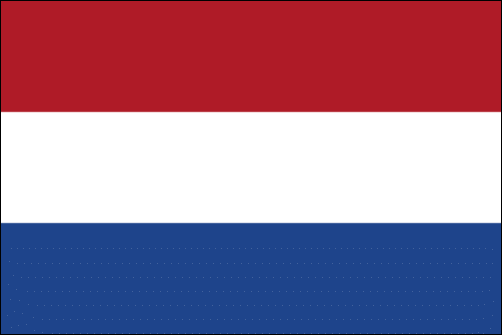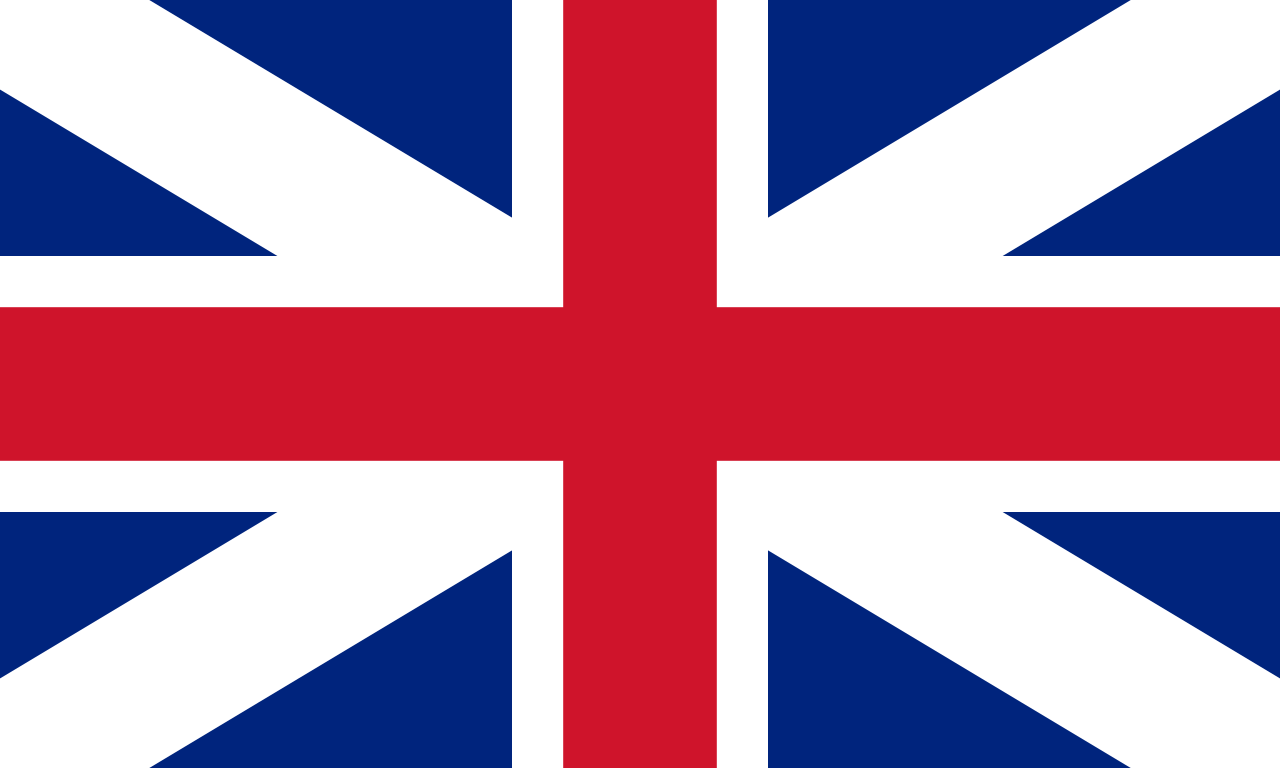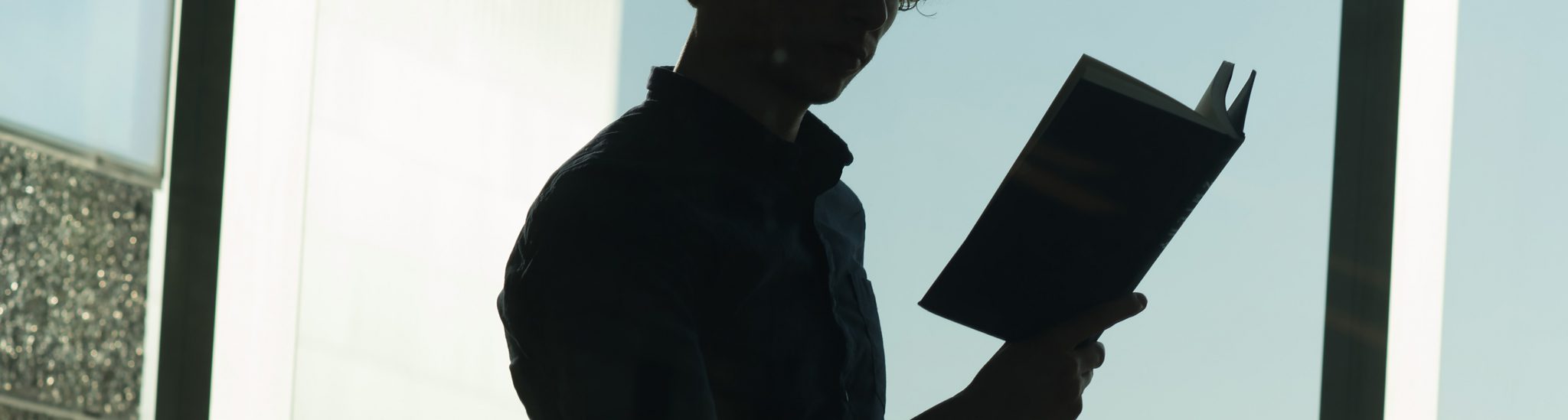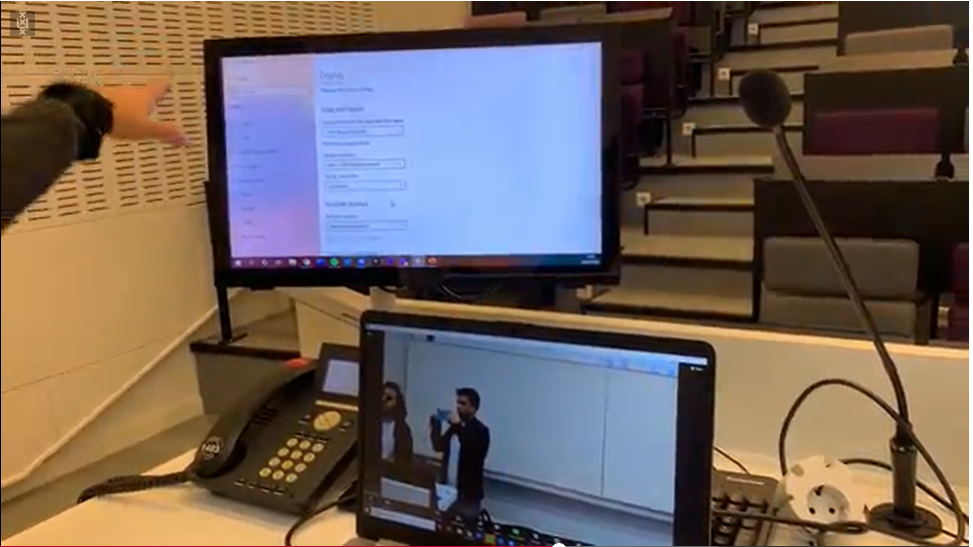
Online lectures
When lectures on campus are not possible or you are looking for alternatives to classical on campus lectures there are several different options, see below.
Live interactions (synchronous lectures) can be demanding with larger groups and are not recommended for more than 100 students. However, they offer personal and direct student contact, direct feedback from your audience on your lecture and help students to structure their day when scheduled accordingly.
Break lecture into 20 minute pieces
If you choose to give live online lectures, we recommend breaking the lecture into short pieces no longer than 20 minutes. You can do that by preparing exercises based on your lecture that students can solve in a couple of minutes in breakout rooms or use one of the voting tools, such as Wooclap, to directly formatively assess what students picked up from the lecture. Your lecture should be no more than one hour in total.
If your content does not fit into this timeframe or the disadvantages outweigh the advantages, we recommend using asynchronous forms of education instead.
As of May 2024, The UvA primarily uses two tools for online lecturers: Zoom (integrated in Canvas) and Microsoft Teams (not directly integrated in Canvas).
Zoom
Each staff member of the UvA has a zoom account linked to their UvAnetID. In Zoom you can easily split your students into breakout rooms to allow them to temporarily work in groups and the integrated digital whiteboard allows to mimic a class-room situation. When you are planning to let students work in breakout rooms in predefined groups (or the same groups every week) you can set up those groups beforehand.
Tip: when self-recording, use Powerpoint as a virtual background in Zoom.
Step-by-step guide: Zoom in Canvas for teaching
Privacy & Security when using Zoom
See the FAQ on privacy and security when using Zoom
How to prevent abuse of Zoom sessions
Zoom Etiquette in online classes
Microsoft Teams
Teams is an online meeting tool used at the UvA. It has similar options as Zoom with the extra benefit of a continuous team and/or channel where students can keep in touch with each other, the lecturer and if applicable, teaching assistants. It creates one central space where all live online classes of a course take place. This is especially handy when students are split up in tutorial groups but all have to attend the same lecture.
If you have questions about how to conduct live lectures via Zoom or Teams, please get in touch with your faculty ICTO team for support, or see the links below.
When a live online lecture is not an option you can prepare online material to cover the content of your lecture. Creating online material can be very time consuming although it is a good time investment because you can reuse the material. Thus try to refrain from making it more elaborate than it has to be.
Jump directly to:
Recorded lecture
Using alternative online content
Self recording
Recorded lectures
Depending on your faculty policy and individual workload, it is possible to re-use previous web lectures. Your local ICTO support can provide an overview of the available web lectures per course. Watching a complete recorded lecture at home can be exhausting. You can consider cutting it in smaller bits with a short written introduction or personal self-recorded message per chapter or topic.
About web lectures How to upload recorded presentations on Canvas
Using alternative online content
You can use videos that you find online and that are explicitly under a creative commons license. You are allowed to embed YouTube content to your canvas course or to add a link to YouTube.
See instructions to embed Youtube in Canvas here.
Self recording
You can create videoclips of the content from your lectures using self-recording. It is recommended to make clips of 20 minutes or less to keep students’ attention. If you want to make it more interactive you can create a canvas quiz about the clips and provide it together, use for example FeedbackFruits to ask digital questions during the clip or use Perusall to let students discuss the content of the lecture.
Audio quality of especially a voice is crucial for the viewing and learning experience, so consider the environment you record in to ensure the best learning experience.
More about audiovisual services
Kaltura
Kaltura is available for all UvA educators directly from Canvas or outside the Kaltura portal via video.uva.nl. With the interactive online video platform (integrated in Canvas) you can easily record and share knowledge clips, screencasts and individual videos. ICTO offers support on Kaltura.
With Kaltura you can:
- Make quick recordings with ExpressCapture
- Create knowledge clips with Kaltura Capture
- Upload video and audio files with Media Upload and play them online
- Link YouTube clips to your Media Gallery
- Make quizzes with Video Quiz
- Create interactive videos with Interactive Video
- Have students submit video assignments via Canvas
- Search your own video material
- Create playlists for the Course Media Gallery65
- Generate subtitles or add subtitles yourself using transcription texts
- Post comments to videos of others in the Course
ICTO provides support for Kaltura every weekday between 11.00 AM -12.00 PM.
To avoid problems with asynchronous audio and video, it is recommended to record lectures in 720p (HD) and turn off other programmes while recording.
Go to videoplatform Kaltura Information and support on Kaltura
Self recording using Powerpoint
Powerpoint has an easy-to-use built-in record function that you can use to record your presentation with video and audio. To keep the file size manageable, only use a ‘voice over’ and do not enable your webcam. For similar reasons, limit recordings to around 15-20 minutes. If you need more time, we recommend that you upload multiple files.
Tip: self recording using Powerpoint as a virtual background in Zoom
Zoom has a recording option and allows you to use a powerpoint presentation as a virtual background. Together this is an easy way to record a professional video clip where students can see your face but the focus remains on the powerpoint.
Powerpoint as virtual background in Zoom Record PowerPoint presentation Export recorded PowerPoint presentation
If you want to keep the student interaction but want to keep your live lecture short you can consider a flipped approach: you create clips with the content (or the easy part of the content) and use a one hour synchronous lecture for quality time with your students where you discuss the content of the clips in more depth. For example, discuss the implications or applications of what they learned in your clips, elaborate on their questions, delve into a particular example, elaborate on the content that Perusall showed students find difficult etc.
It is recommended to have a predefined program for those live sessions and not a questions hour where students can come without any preparation (you can gather questions beforehand of course and discuss those). For the latter option it tends to be difficult to activate and engage students.
For more information on a flipped approach, you can see this e-learning created by TLC-Science.
For some inspiration from colleagues about implementing flipped classroom elements, see below;
- Dr. Annemarie Zand Scholten (Director Centre for Blended Learning Economics and Business) wrote about her experiences with the flipped classroom.
- Chris Slootweg (course Green Chemistry) also applied the flipped classroom model where teams of students prepared a lecture and the other teams prepared exam questions.